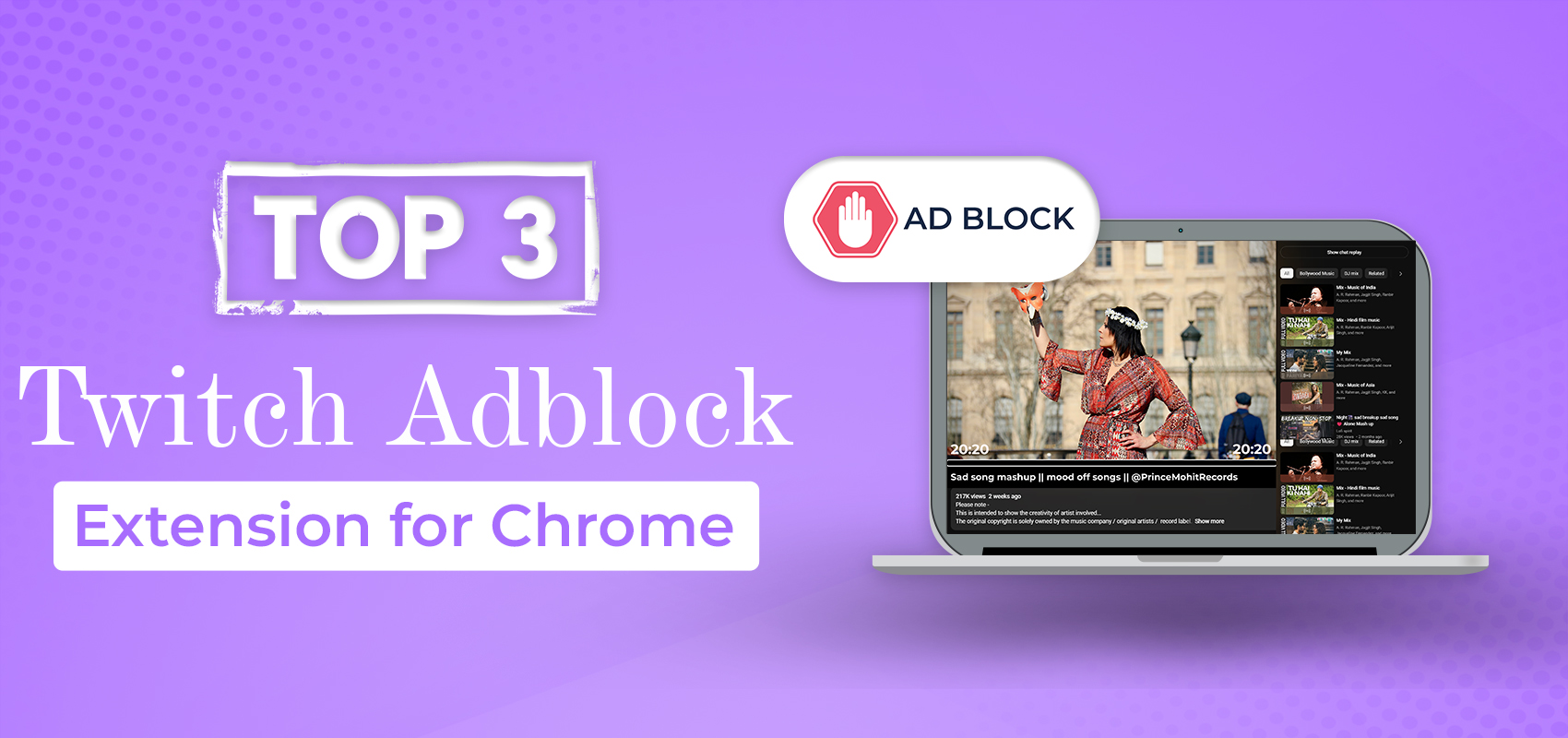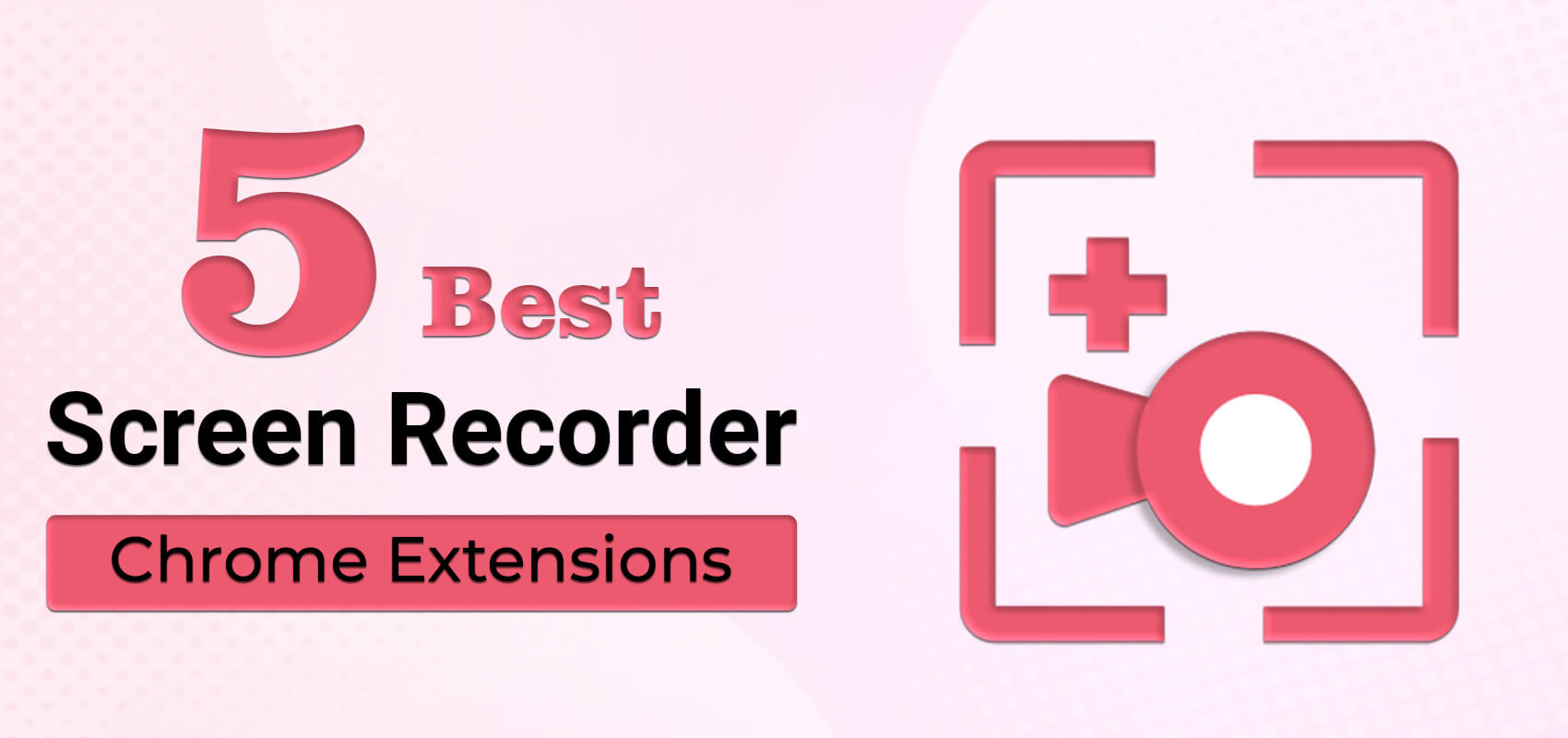How to use Chrome extensions on an Android?
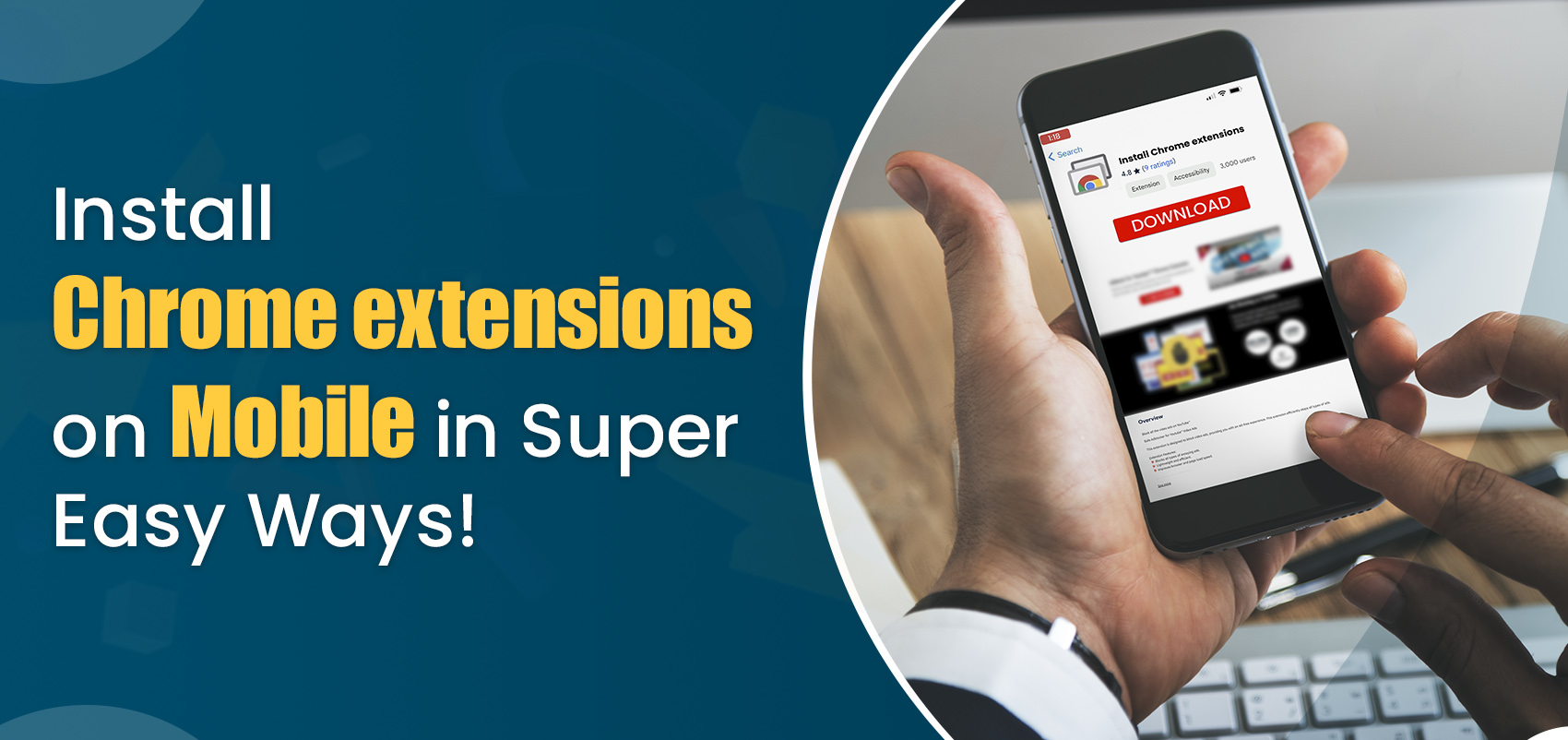
How do you install Chrome extension on your mobile? More importantly, is that even possible? As many of you may know, Chrome extensions are not compatible with the Android version of Chrome browser, and the easiest solution is to use a different browser that will support the extensions. There’s no doubt that extensions make our lives easier, but they may not necessarily work on every device. Chrome extensions exclusively work on Chrome web browsers of your PCs or laptops but not on Android devices such as mobile phones. If you wish to download your favourite extensions on Android, you can do so with the help of the Kiwi browser.
Install Chrome extension on mobiles
There are many browsers available on Google Play, and it can become increasingly difficult to choose the right browser for your Android phone. The Kiwi browser is a popular mobile web browser that offers a wide range of features and protects your privacy while browsing the web. It is a top-notch browser that was released in 2018 and is as popular as Google Chrome. Kiwi browser allows users to surf the internet, read news, listen to music and watch videos on streaming platforms. It also provides a familiar browsing experience for users who are accustomed to Chrome and is preferred by users who are not only looking to use Chrome extension on mobile devices but also need a speedy browser.
Benefits of Kiwi browser
Smartphones are slowly evolving into portable versions of computers. Smartphones have developed features and advantages that were initially possible only on desktops and laptops. For example, extensions could only be used on desktop browsers, but now users can download them on their phones with the help of the Kiwi browser. The browser is safe to use and has so much to offer. There are several benefits of the browser, which can come in handy while surfing the web. Users can not only install Chrome extension on mobile but also enjoy the following advantages:
- Bottom address bar: For easy accessibility and ease of use, the address bar is at the bottom of the screen.
- Enhanced speed: Chrome-based browser that will improve the browsing speed on Android.
- Privacy: Advanced privacy settings to hide content and prevent screenshots in Incognito mode.
- Night mode: Customizable night and day mode for the browser
- Ad blocker: Block pop-ups and ads and enjoy your browsing time without any disturbances
- Extension support: Supports most of the Chrome extensions available on the desktop version.
- Import bookmarks: If you have bookmarks saved on your previous browser, you can import them to the Kiwi browser.
- Translation: The browser can translate into 60 languages
Why extensions don’t work on Android
The Chrome extensions do not work on phones because Android phones lack the basic infrastructure required to support the extensions. It is not possible to install Chrome extension on mobile until and unless the browser supports the extension. This limits the functionality of extensions, but with the Kiwi browser, users can use the Chrome extension on Android phones and make use of the other features provided by the browser. Most of the Chrome extensions are compatible with the Kiwi browser, and using it can improve the overall functionality of the browser.
How to get the Kiwi browser
After reading so much about the browser, many must be wondering where you can get the browser from and the process to download it. Kiwi browser is a free browser for Android users, and it is available on the Play Store app. The browser can be downloaded easily on your mobile phone, and users can customize the browser according to their requirements. The Kiwi browser is one of the most versatile browsers, and if you wish to install Chrome extension on mobiles, you can only do so with the help of the Kiwi browser. To get the browser, users can follow the instructions given below:
- Open the Google Play Store on your mobile phone
- Search for the Kiwi browser in the search tab
- Click on the install button and let the download finish
- Once the download finishes, you can download your favourite Chrome extensions.
If you wish to customise the web page, you can do so as per your requirements and continue to enjoy the additional perks provided by the browser.
How to use Chrome extension on mobile
Whether you’re a student or someone working, Google Chrome has some great extensions that can improve your productivity, learning or entertainment. Many of these extensions can also be a great addition to your normal day-to-day activity. You can add these extensions to your mobile browser with the help of the Kiwi browser. Follow the instructions given below to download and use Chrome extension on Android phones.
- Open Kiwi Browser, then type chrome.google.com/webstore in the address bar.
- Search for the extension name that you wish to install.
- Select Add to Chrome at the top-right of the page and wait for the extension to download and install.
- You can go to the extension settings to set them accordingly.
Kiwi Browser supports the installation of Chrome extensions, but not all extensions will work on Android. Some extensions may not work at all as Kiwi is a relatively new browser, so it may take some time for all the extensions to be compatible with the browser.
Conclusion
Having access to the Chrome extensions on your Android phone is definitely a game changer. Kiwi is a versatile browser that allows you to use Chrome extension on Android devices. Its wide range of features makes it beneficial for users in more than one way. With the browser, you can download the Chrome extension on Android phones and manage various extensions. Moreover, there are several other added benefits to the Kiwi browser, as it also blocks ads and other pesky pop-ups while you’re browsing. It is a lightweight browser developed for Android users that won’t take up much storage and will run efficiently without any trouble.